TROUBLESHOOTING TIPS
Are you having trouble accessing the Reservations System? Here are common tips to help you troubleshoot the issue. If the issue continues, please contact Reservations Services 1-800-991-8888 and someone will assist you.
Page is not coming up:
Refresh Page:
Microsoft Edge:
Select the Refresh icon to the left of the address bar.

Chrome:
Select the Refresh icon to the left of the address bar.

Safari:
Select the Refresh icon to the right of the address bar.
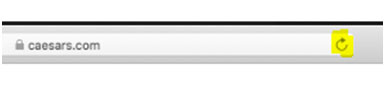
Mobile Chrome:
Select the Ellipses icon in the top right-hand corner of the screen.
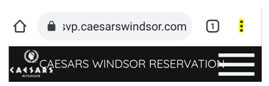
In the drop-down menu that appears, select the Refresh icon on the right-hand side.
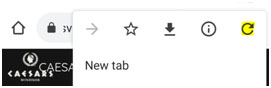
Mobile Safari:
In the address bar, select the Refresh icon on the right-hand side.
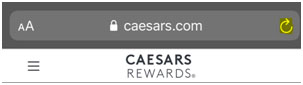
URL:
Are you using the correct URL, rsvp.caesarswindsor.com?
Recommended Software:
The Caesars Windsor Reservation System supports the following internet browsers:
- Google Chrome (Version 85.0 or higher)
- Microsoft Edge (Version 85.0 or higher)
- Mozilla Firefox (Version 80.0 or higher)
- Safari (Version 12.1.2 or higher)
- Mobile Google Chrome (Android, Version 85.0 or higher)
- Mobile Safari (iPhone, Version 12.1.2 or higher)
Always ensure that the internet browser is up to date.
Check your Wifi or Internet Connection:
To check your wired internet connection, select the  icon in the bottom right of the Windows taskbar.
icon in the bottom right of the Windows taskbar.
A box will appear, showing if you have an existing connection.
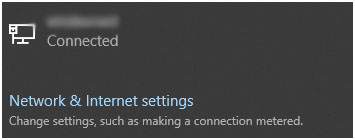
If you do not have a connection and the page will not load, check the computer to see if the Ethernet cable is properly connected.
To check your wireless internet connection, select the  icon in the bottom right of the Windows.
icon in the bottom right of the Windows.
A box will appear, listing the wireless internet you are connected to. If you are not properly connected, a list of available connections will appear. Select the connection that applies to your household, or public area if necessary.
Invalid Log-in Message:
Invited Only Event:
Please check your email or sign-in to your account to see if you have received an invitation from us.
Caesars Rewards Number:
If you keep experiencing invalid login and you have received an invitation from us, please check that you are using the correct Caesars Rewards number provided to you in your email.
UNABLE TO RESERVE INTO THE EVENT YOU WANT:
If you do not see the event listed, it is most likely that the event is sold out or not available for booking.
Confirmation Email:
If you did not receive your confirmation email, please contact Reservations Services with your Caesars Rewards Number, first and last name and the Event and Date & Time that you booked. Someone will assist you.